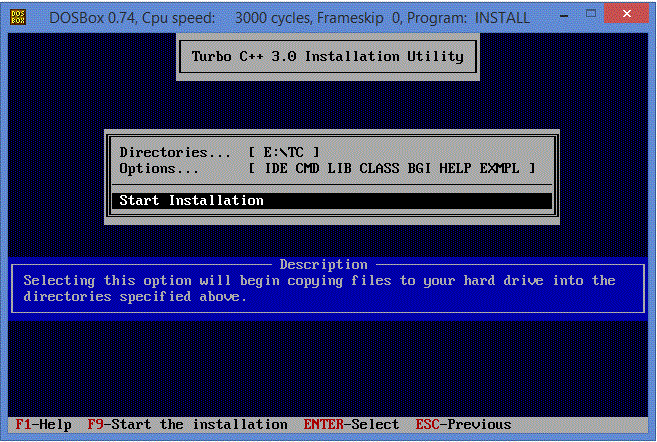Running C Program on Window 8
In this tutorial we are going to see, how we can install DOSBox in order to run the traditional C program in the Latest Window 8 environment. In this tutorial we will be learning to run C Program on Window 8.
The DOSBox is x86 immulator which is used to run traditional 16/32 bit DOS applications in 64 bit environment those are incompatible with DOS applications.
Steps to run C Program on Window 8:
- Basically first step to run C Program on Window 8 is to get the DOSBox installer. Click here and download the DOSBox setup.
- Once you have setup of the DOSBox, you need to download the setup for TC. Get TC setup by clicking on this link. (Get TC Setup)
- Now you have all required installers with us, we can start installation now.
- Extract the TC.zip file in the C:\TC\
- Now unzip the DOSBox0.74-win32-installer.zip and run the installer file to install the DOSBox.
- After installation of the DOSBox open the DOSBox Application by double clicking on the DOSBox icon on the desktop.
- You need to type following command in the Prompt -
- Now switch to E drive using the following command.
- Now hit following command to install the TC.
- Press enter to continue
- Now Select “E” drive by typing E and hit enter key.
- Now keep the source path as it is. Again hit enter key.
- Now using down arrow key navigate to the “Start Installation” menu and hit enter key.
- After installation gets started you can see the below blue window like this -
- After the installation you will be prompted with this window then press any key to view the help file
- Now when you will be prompted with the help window, then press escape key to close that window in order to return to the DOSBox
- Thus we have successfully installed TC using DOSBox.
mount e c:\TC\
E:
install.exe
Running TC using DOSBOX :
- Now we need to open the DOSBox option file to run TC as default application when we launch the DOSBox
- Now select the DOSBox 0.74 Option menu by searching in sidebar pane in Window 8
- Now go to the end in the opened dosbox-0.74.conf file and add the below code in the file -
- save the file and close it.
- Now click on the DOSBox icon on the homepage to launch the DOSBox, TC will gets opened as default application. Enjoy the flavor of the DOS in Window 8 environment.
mount e c:\tc\ e: cd tc cd bin tc
In the next tutorial we will be going to see how to open and run c program using the dosbox.
More help : Dosbox Installation guide